常见问题
1、地图无法正常显示?网络问题;
2、地图上用户位置分布不显示?需要等待数据持续加载一段时间,可以正常显示。
3、部分图表不显示数据?修改查询条件query:domain:$domain
概述
使用ELK收集nginx access日志,利用Grafana做出一套可视化图表,图标效果如下,因生产为内网,因此实际效果会有区别。
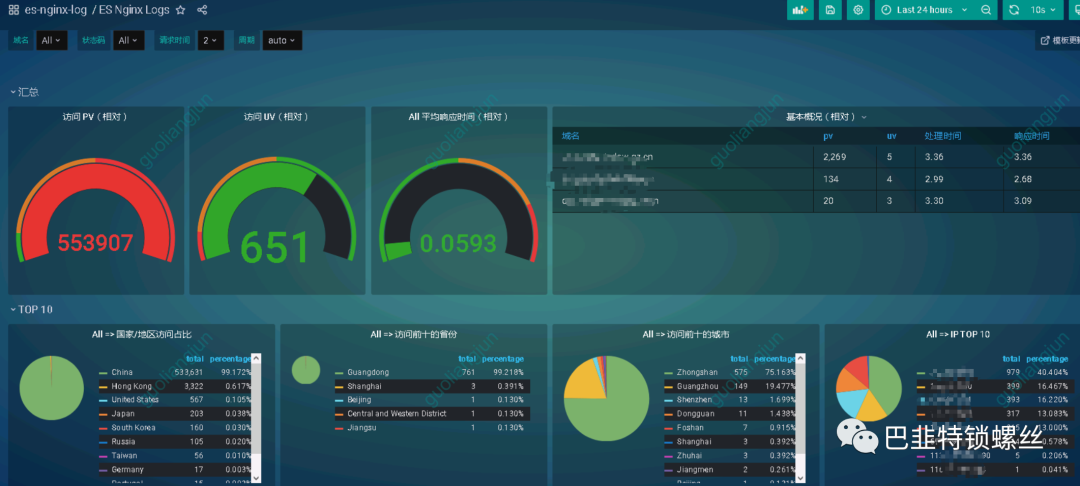
官方效果图:
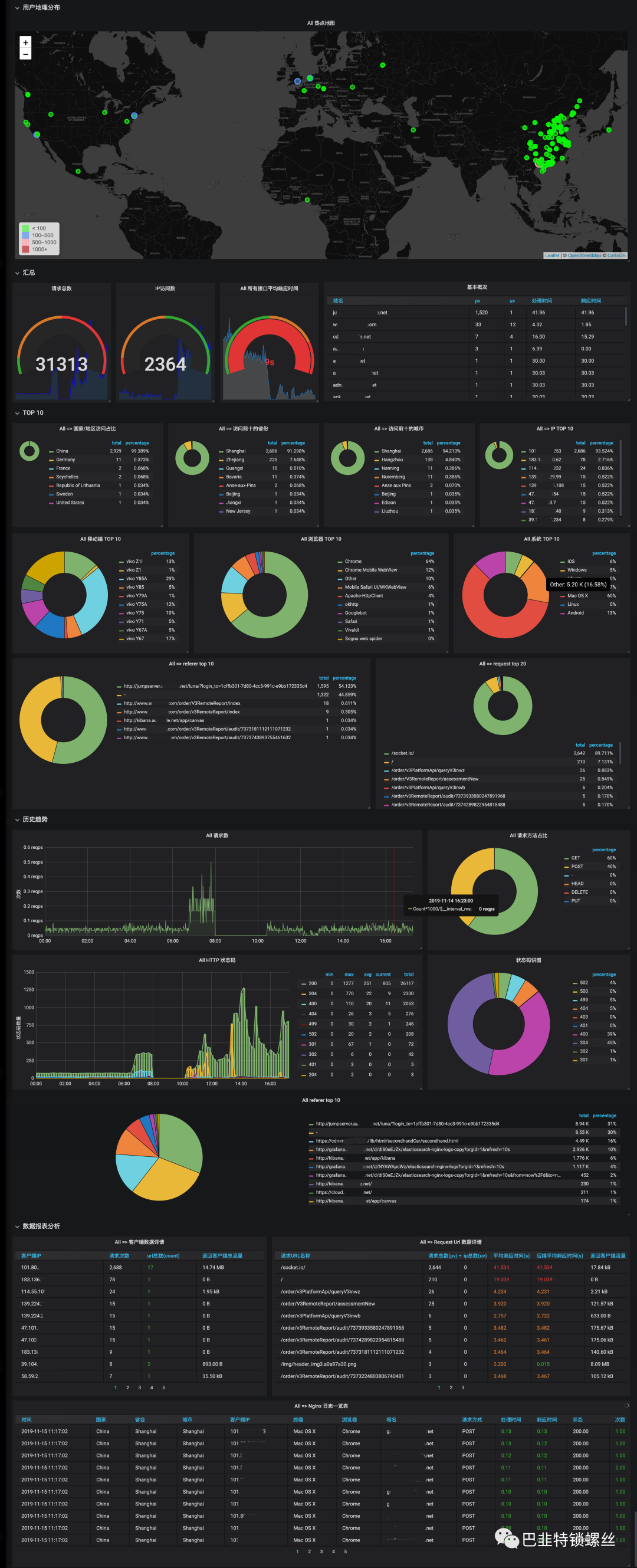
Nginx 日志字段配置
log_format aka_logs escape=json
'{"@timestamp":"$time_iso8601",'
'"host":"$hostname",'
'"server_ip":"$server_addr",'
'"client_ip":"$remote_addr",'
'"xff":"$http_x_forwarded_for",'
'"domain":"$host",'
'"url":"$uri",'
'"referer":"$http_referer",'
'"args":"$args",'
'"upstreamtime":"$upstream_response_time",'
'"responsetime":"$request_time",'
'"request_method":"$request_method",'
'"status":"$status",'
'"size":"$body_bytes_sent",'
'"request_body":"$request_body",'
'"request_length":"$request_length",'
'"protocol":"$server_protocol",'
'"upstreamhost":"$upstream_addr",'
'"file_dir":"$request_filename",'
'"http_user_agent":"$http_user_agent"'
'}';Filebeat 配置
name: "ip"
tags: ["ip","nginx"]
filebeat.inputs:
- type: log
enabled: true
paths:
- "/AppLogs/ngx_acc_logs/xxx.log.json"
fields:
filetype: nginx
fields_under_root: true
json.keys_under_root: true
json.overwrite_keys: true
json.add_error_key: true
output.logstash:
hosts: ["ip:port"]
# 没有新日志采集后多长时间关闭文件句柄,默认5分钟,设置成1分钟,加快文件句柄关闭
close_inactive: 1m
# 传输了3h后没有传输完成的话就强行关闭文件句柄,这个配置项是解决以上案例问题的key point
close_timeout: 3h
# 这个配置项也应该配置上,默认值是0表示不清理,不清理的意思是采集过的文件描述在registry文件里永不清理,在运行一段时间后,registry会变大,可能会带来问题
clean_inactive: 72h
# 设置了clean_inactive后就需要设置ignore_older,且要保证ignore_older
ignore_older: 70h
# 限制 CPU和内存资源
max_procs: 1 # 限制一个CPU核心,避免过多抢占业务资源
queue.mem.events: 512 # 存储于内存队列的事件数,排队发送 (默认4096)
queue.mem.flush.min_events: 512 # 小于 queue.mem.events ,增加此值可提高吞吐量 (默认值2048)hosts: ["ip:port"] 请根据实际情况填写。
logstash配置
input {
beats {
type => "beat-nginx-logs"
port => 5044
codec => json
client_inactivity_timeout => 3600
}}
filter {
if [type] == "beat-nginx-logs" {
# nginx 日志
if [xff] != ""{
geoip {
target => "geoip"
source => "xff"
database => "/usr/share/logstash/GeoLite2-City.mmdb"
add_field => [ "[geoip][coordinates]", "%{[geoip][longitude]}" ]
add_field => [ "[geoip][coordinates]", "%{[geoip][latitude]}" ]
# 去掉显示 geoip 显示的多余信息
remove_field => ["[geoip][latitude]", "[geoip][longitude]", "[geoip][country_code]", "[geoip][country_code2]", "[geoip][country_code3]", "[geoip][timezone]", "[geoip][continent_code]", "[geoip][region_code]"]
}
}else{
geoip {
target => "geoip"
source => "client_ip"
database => "/usr/share/logstash/GeoLite2-City.mmdb"
add_field => [ "[geoip][coordinates]", "%{[geoip][longitude]}" ]
add_field => [ "[geoip][coordinates]", "%{[geoip][latitude]}" ]
# 去掉显示 geoip 显示的多余信息
remove_field => ["[geoip][latitude]", "[geoip][longitude]", "[geoip][country_code]", "[geoip][country_code2]", "[geoip][country_code3]", "[geoip][timezone]", "[geoip][continent_code]", "[geoip][region_code]"]
}
}
mutate {
convert => [ "size", "integer" ]
convert => [ "status", "integer" ]
convert => [ "responsetime", "float" ]
convert => [ "upstreamtime", "float" ]
convert => [ "[geoip][coordinates]", "float" ]
# 过滤 filebeat 没用的字段,这里过滤的字段要考虑好输出到es的,否则过滤了就没法做判断
# remove_field => [ "ecs","agent","host","cloud","@version","input","logs_type" ]
remove_field => [ "ecs","agent","cloud","@version","input" ]
}
# 根据 http_user_agent来自动处理区分用户客户端系统与版本
useragent {
source => "http_user_agent"
target => "ua"
# 过滤useragent没用的字段
remove_field => [ "[ua][minor]","[ua][major]","[ua][build]","[ua][patch]","[ua][os_minor]","[ua][os_major]" ]
}
}}
output {
if [type] == "beat-nginx-logs" {
elasticsearch {
hosts => "elk-elasticsearch:9200"
user => "elastic"
password => "xxx"
index => "logstash-nginx-log-%{+yyyy.MM.dd}"
}
} else {
stdout { }
}}注意2个位置:
/usr/share/logstash/GeoLite2-City.mmdb,这个是地图数据文件elasticsearch {xx} 这里填写elasticsearch信息,由于我的elasticsearch 开启认证,因此需要用户名和密码,请根据实际情况填写。
Grafana配置
前提需要部署grafana
添加数据源
添加elasticsearch数据源
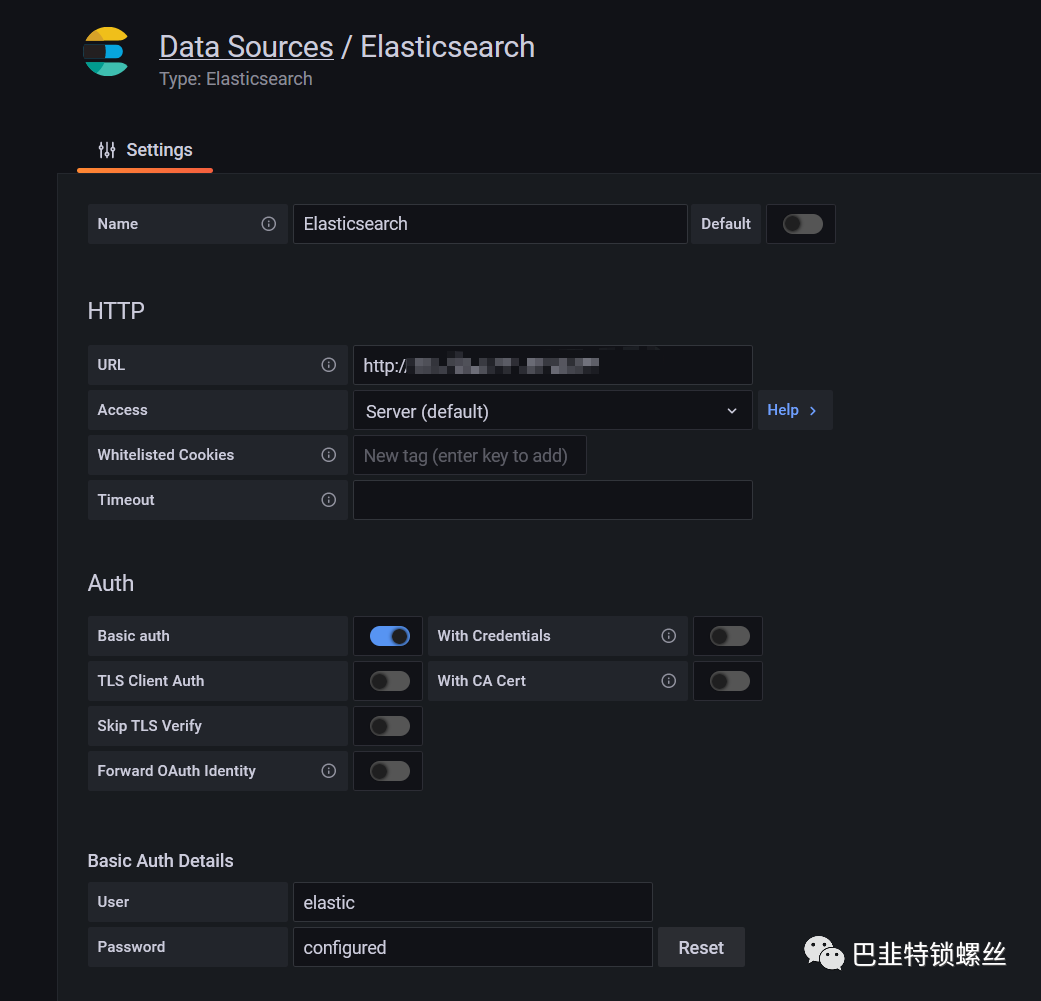
如果elasticsearch需要认证,在下面的Auth设置中,Basic auth开启,输入用户名和密码。
输入索引值,时间戳,选择版本:7.0+
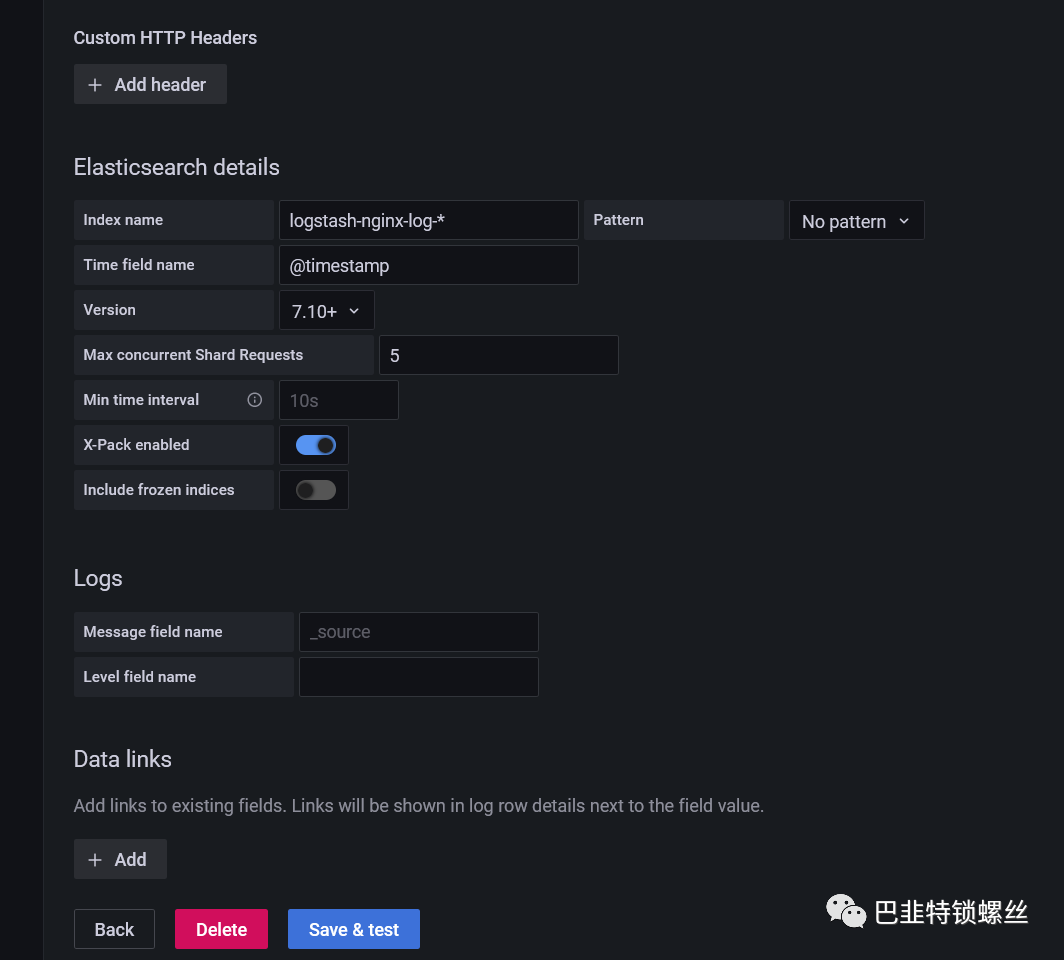
如果测试通过,则会添加成功。
安装插件
有网情况下
进入grafana容器,安装2个插件,用来支持展示图表的。
grafana-cli plugins install grafana-piechart-panel
grafana-cli plugins install grafana-worldmap-panel内网情况下
访问官网:https://grafana.com/grafana/plugins/离线下载好两个插件,导入到对于路径后重启容器即可。
https://grafana.com/grafana/plugins/grafana-worldmap-panel/
和
https://grafana.com/grafana/plugins/grafana-piechart-panel/
导入模板
模板下载地址为:https://grafana.com/grafana/dashboards/11190
参考:
1.https://blog.csdn.net/qq_24794401/article/details/114275201
2.https://www.cnblogs.com/Lqdream/p/16918607.html
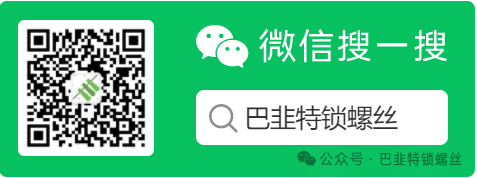
版权声明:本文内容来自个人博客:记忆角落,遵循CC 4.0 BY-SA版权协议上原文接及本声明。本作品采用知识共享署名-非商业性使用-禁止演绎 2.5 中国大陆许可协议进行许可。原文链接:https://199604.com/2751如有涉及到侵权,请联系,将立即予以删除处理。在此特别鸣谢原作者的创作。此篇文章的所有版权归原作者所有,与本公众号无关,商业转载建议请联系原作者,非商业转载请注明出处。
